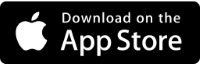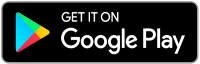New Foxwoods Website And Mobile App
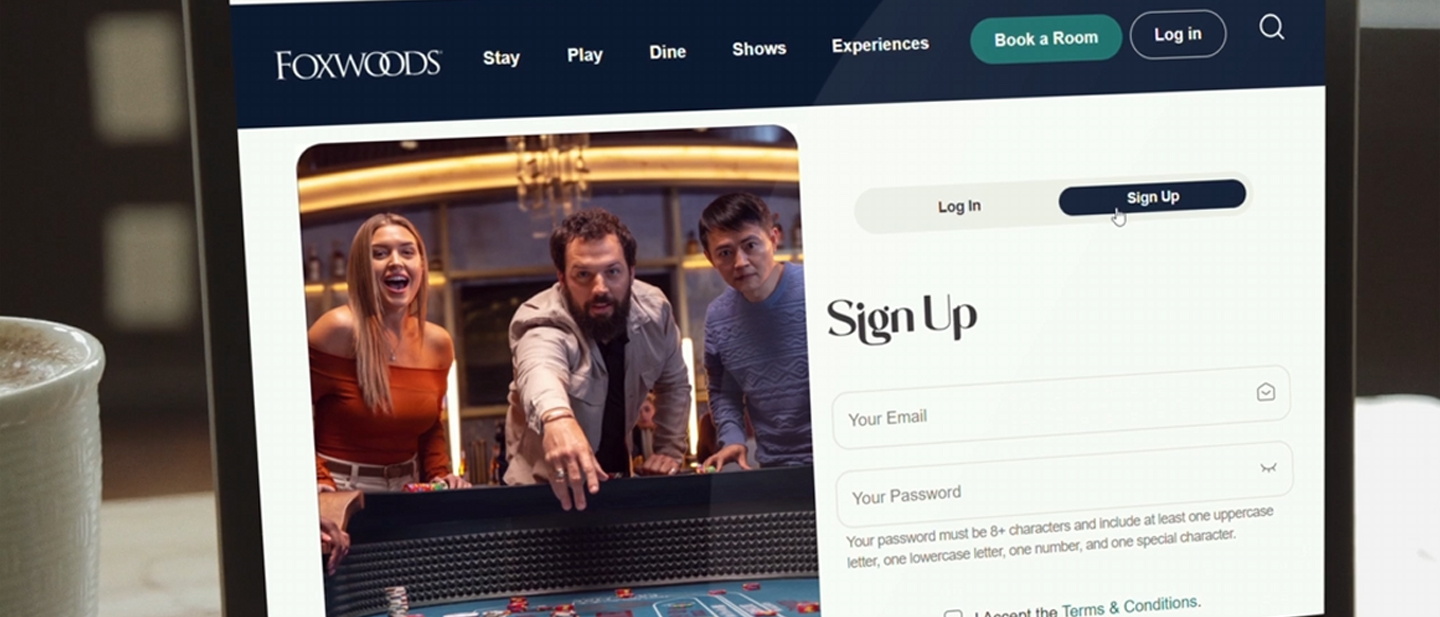
Your Experience Has Changed: Here’s Your Guide to the New Foxwoods Rewards Login Experience
Welcome to the all-new Foxwoods website and app! Your ultimate gateway to rewards, exclusive offers, and seamless experiences is now just a click away. Change can sometimes feel daunting, but this update is designed with you in mind—to make your experience smoother, smarter, and more secure.
Whether you’re a loyal guest or new to Foxwoods, this page will walk you through everything you need to know about creating your new login and connecting it to your Foxwoods Rewards card. By following these steps, you’ll be set up for the all-new experience.
What’s New in the Foxwoods Rewards Login?
The revamped Foxwoods website and app introduce exciting changes aimed at improving your experience. Here are some key highlights:
- Enhanced Security – We’ve introduced a new login system to prioritize your data protection.
- Custom Offers – By linking your Rewards card, you’ll get personalized perks tailored just for you.
- Seamless Navigation – The new design allows faster and simpler access to everything Foxwoods.
Even if you have an existing Rewards account, you’ll need to create a new login and link your card. It’s an easy process, and we’re here to help every step of the way.
Foxwoods Rewards Login
Foxwoods Mobile App
How to Create Your New Foxwoods Login
- At the top of the Foxwoods website or app homepage, look for the Log In button. Click it to begin.
- Once the login screen appears:
- Toggle over to the Sign Up option.
- Enter your email address.
- Choose a secure password that meets the following criteria:
- At least 8 characters long.
- Includes one uppercase letter, one lowercase letter, one number, and one special character (e.g., @, #, or !).
- Why do we enforce these password rules? To safeguard your account and make sure your rewards are protected.
- When you’re done, accept the terms and conditions, then click Continue.
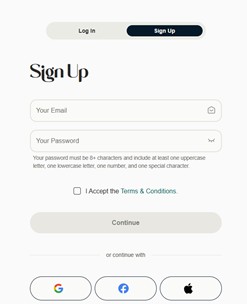
To ensure it’s really you, Foxwoods will send an authentication code to the email address you provided.
Here’s what to do:
- Open your inbox and locate the email containing the code (be sure to check your spam folder if you don’t see it).
- Enter the code in the Authentication Code field on the website or app.
- You will have approximately 3 minutes to enter the code before it expires. But no worries if you run out of time—just hit Resend to receive a fresh one. Once you’ve entered the code, click Next to proceed.
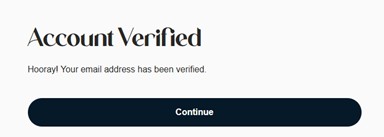
- Now it’s time to connect your new login to your Foxwoods Rewards card. Here’s how:
- Enter your Foxwoods Rewards number and your PIN.
- Click Link Account to sync your Rewards card with your new login.
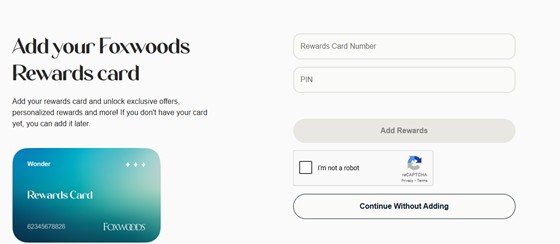
If you don’t have a Rewards card yet, no problem! You can skip this step and come back to it later. However, we recommend linking your account sooner rather than later to start enjoying your personalized offers.
You can then on a future visit go to the Person drop down in the top right and choose Account to attach your Rewards Card.
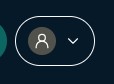
Congratulations—you’re all set up!
With your new login, you can now:
- Access exclusive rewards and deals personalized for you.
- Manage your account with ease from both the website and app.
- Explore all the fun and excitement Foxwoods has to offer—from gaming and dining to entertainment and more!
We understand updating your login might feel like an extra step, but it’s all about enhancing your experience. Here’s why it’s worth it:
- Better Personalization – Your linked Rewards card means personalized offers are waiting for you.
- Top-Tier Security – Your safety is our top priority, and these updates keep your personal information protected.
- Simplified Access – Whether you prefer using the website or the app, everything Foxwoods is now easily accessible, anytime, anywhere.
Yes, all Foxwoods Rewards Members will need to create a new account using their email.
We have been made of a temporary error. If you can’t log in and have Remember Me checked, follow these steps:
- Clear both fields and uncheck the Remember Me box.
- You will be able to reenter your email and password. Click Submit to Login.
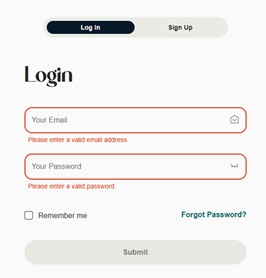
To ensure it’s really you, Foxwoods will send an authentication code to the email address you provided.
If you are still having login issues, please wait 15 minutes before attempting to login again.
To help troubleshoot, we recommend clearing the cache of your web browser with these steps:
- For Chrome on iPhone:
- Open the Chrome app: on your iPhone.
- Tap the three-dot icon: (More menu) in the bottom right corner of the screen.
- Tap "History": to view your browsing history.
- Tap "Clear Browsing Data": at the bottom of the History screen.
- Select a "Time Range": by tapping on the dropdown menu, choosing "All time" to delete everything.
- Select "Browsing History": and any other data types (like cookies and cached images) you want to remove.
- Tap "Delete Browsing Data": at the bottom of the screen to complete the process.
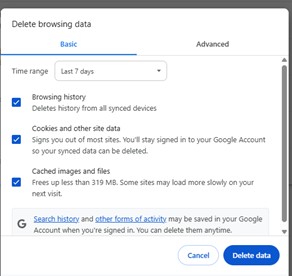
- For Chrome on Android:
- Open: the Chrome app.
- Tap: the three dots (⋮) in the top right corner.
- Select: History, then Clear browsing data.
- Choose: a time range, like "All time," from the drop-down menu.
- Check: the boxes for "Cookies and site data" and "Cached images and files".
- Tap: Clear data.
- For Safari on an iPhone:
- Open the Settings app: on your iPhone.
- Scroll down: and tap on Safari.
- Scroll to the bottom: of the Safari settings page.
- Tap "Clear History and Website Data" .
- Select the timeframe: for clearing history, such as "All History".
- Tap the red "Clear History" button: to confirm and remove your data
- You cannot clear Safari browsing history on Android, because Safari is Apple's web browser for iPhones and iPads. To clear browsing history on an Android device, you must use an Android-compatible browser, such as Chrome or the Samsung Internet app, and navigate to its specific browser settings to find the option to clear browsing data.
- For Microsoft Edge:
- Click the three dots for your settings
- Select Delete Browsing Data
- Choose: a time range, like "All time," from the drop-down menu.
- Check: the boxes for "Cookies and site data" and "Cached images and files".
- Click Clear Now
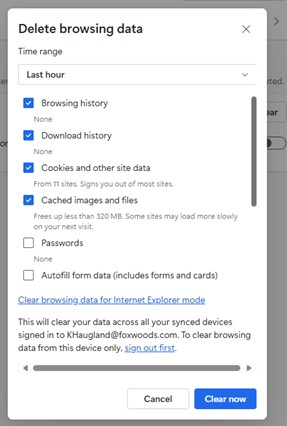
If you are still having login issues, please wait 15 minutes before attempting to login again.
To update your PIN, log in on Foxwoods.com. Updating your PIN cannot be done through the mobile app.
- Under Account, Select Manage Rewards
- Click Change PIN
- Click Change Pin to be brought to the Reset PIN page if PIN is known.
- To Reset, complete the information listed and then submit
- If you do not know, click Forgot PIN?
- Enter Card Number and then hit Update
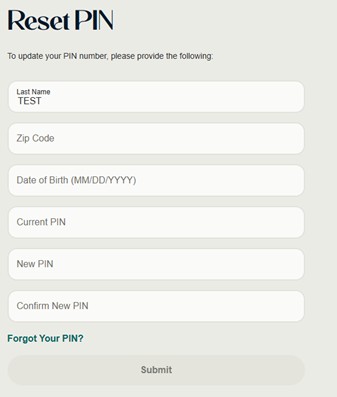
- Login to your Foxwoods Rewards Account
- Click "Book a Room"
- Click Compare Rates
This will display our Flexible Dates calendar so you can view a weekly view of your personalized rates at all 3 of our hotels.
How to Download the Mobile App
The newly reimagined Foxwoods Mobile App is your inside track to ultimate convenience.
- Earn rewards and exclusive access
- Your Foxwoods Rewards offers in the palm of your hand
- Manage your stay and itinerary
- Find your next experience
Creating an account is easy! And if you 've already created an account on Foxwoods.com, then you can log in and access your account immmediately.
• After downloading the new app, click Log In in the top right corner.
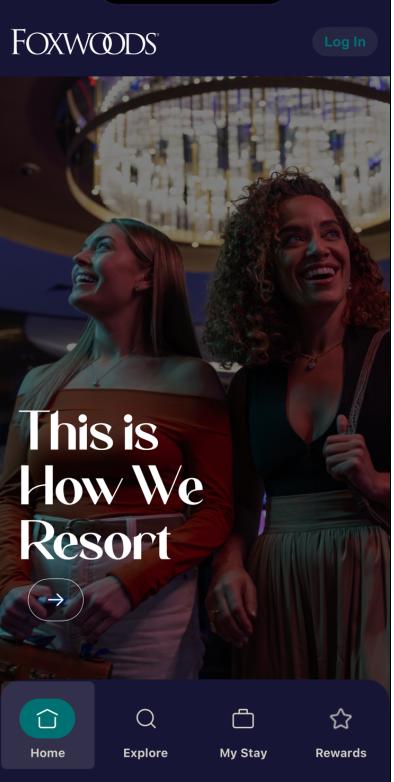
- Select Sign Up, enter your information, then tap Submit.
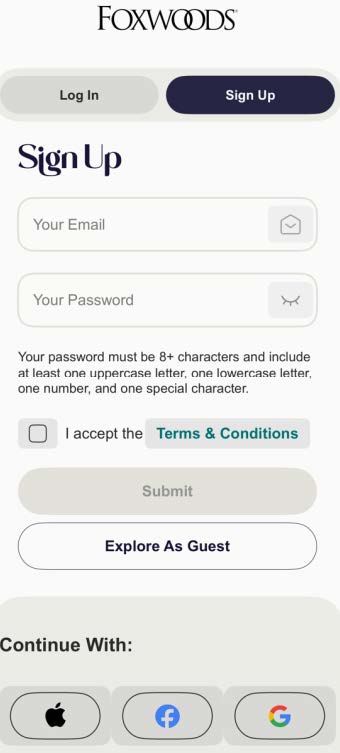
To ensure it’s really you, Foxwoods will send an authentication code to the email address you provided.
Here’s what to do:
- Open your inbox and locate the email containing the code (be sure to check your spam folder if you don’t see it).
- Enter the code in the Authentication Code field on the website or app.
- You will have approximately 3 minutes to enter the code before it expires. But no worries if you run out of time—just hit Resend to receive a fresh one. Once you’ve entered the code, click Next to proceed.
We are aware of a temporary error that occurs if you create an account, but let the confirmation code page without entering a code.
If this has happened, please visit Foxwoods.com to enter your confirmation code.